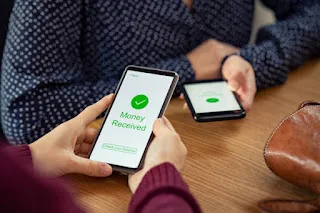What is the best method to transfer my TNG eWallet to my bank account? Can you transfer money from TNG eWallet to your bank account in Malaysia? If you have been looking for answers to any of the questions above, you have come to the right place. Here, you will be taught how to transfer tng eWallet to bank account.
For some users, one of the difficult aspect of using Touch 'n Go is the withdrawal process. Most users find it difficult to withdraw TNG to their bank account. Fortunately, by reading this article, you will get to understand how to transfer money from TNG eWallet to bank account with ease.
How to Transfer TNG eWallet to Bank Account
It is important to note that, before transferring money from TNG eWallet to your bank account, you must first if all register or create account with the platform. You can either create your TNG eWallet account via the by downloading the app or visiting the website. Keep reading to learn how to transfer tng eWallet to bank account.
After creating your account with Touch 'n Go eWallet, follow the instructions below to transfer TNG eWallet to your bank account:
- Log in to your TNG eWallet account on your app using your smartphone
- On your dashboard, click on the "Transfer" icon on the main screen
- Choose "Bank Transfer" as the transfer method
- Select the bank you want to transfer your TNG eWallet to
- Enter the recipient's name, bank account number and other necessary information
- Review the details of your transaction and confirm the transaction
- After sending, it may take up to two working days to reflect in the recipient's bank account
Frequently Asked Questions About TNG Malaysia
Here are some of the most asked questions about Touch 'n Go (TNG) eWallet in Malaysia
What is Touch 'n Go (TNG)?
Touch 'n Go is an electronic payment platform in Malaysia that offers a wide range of services, including digital wallet, public transportation payment, toll payment, and parking payment.
With Touch 'n Go eWallet, users are are to make peer-to-peer (P2P) transfers, offline payments, online payments, and mobile credit top up. It is accepted widely in Malaysia, and has over 15,000 merchants operating the platform. It is accepted in some retail shops, online shops, and restaurants.
Can I transfer money from Touch 'n Go eWallet to bank account?
Yes, you can transfer money from your Touch'n Go eWallet to your bank account without problems. All you need to do is to follow the instructions in this article.
Read also: How to reload TNG card online
How do I transfer money from TNG merchant to bank?
- Login to your TNG merchant account
- Select on the "Transfer" tab on your dashboard and choose "Bank Transfer"
- Enter the amount of money you wish to transfer
- Enter your recipient's name and bank account number
- Confirm your details and proceed to send
How can I transfer money from TNG to bank account?
To transfer money from TNG to bank account, log in to your TNG eWallet account on your app, on your dashboard, click on the "Transfer" icon, select "Bank Transfer" as your method of transfer and follow the rest of the steps to transfer money from Touch 'n Go (TNG) eWallet to bank account.
How do I get my money back from TNG eWallet?
To claim your money back, users must verify their accounts to get protected from unauthorised transactions with the money-back guarantee, submit his or her claim within 60 days from the unauthorised transaction, and finally receive his or her compensation within 5 business days.
Conclusion
To transfer tng eWallet to bank account, follow the instructions listed in this article. If you have any issues transferring TNG eWallet to your bank account, you can call TNG customer support for assistance or drop your question in the comments section.
What others are reading